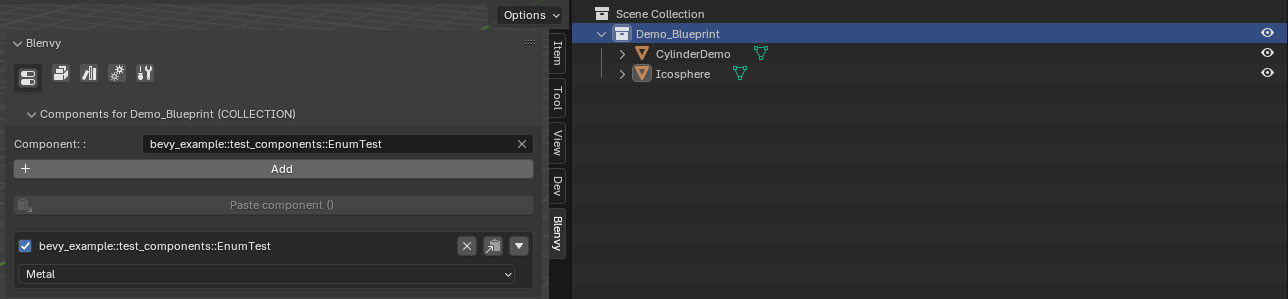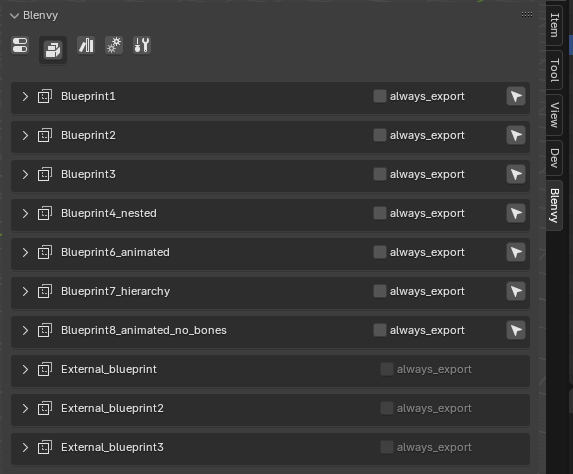2.3 KiB
2.3 KiB
Blueprints
What are blueprints
- blueprints are just Blender collections , and reuseable "prefabs":
- as long as they have been defined in one of the library scenes
- have at least one instance
- or have been marked as assets
How to create a blueprint
Since blueprints are just Blender collections with a tiny bit of extra configuration, you can use your normal Blender workflow.
But here is Blueprint creation in more detail:
- create a library scene if you do not have one
- make sure to tag the scene as a library scene in the Blenvy settings
- create a collection
- add anything you want inside your blueprint
- add any component you want to your blueprint (see here for more details)
How to use blueprints
- Once you have create a blueprint as outlined above, go to one of your level scenes and add a collection instance
- or
- if you do not want to create an instance as part of a level (for blueprint instances that need to be spawned dynamically while your game is running)
- if your project is a pure library project (no levels, just blueprints for reuse) , right click on the collection & click on "mark as asset"
Viewing all of your project's blueprints
If you want to view all of your blueprints, navigate to the Blueprints tab
- you will be able to see both the local blueprints (defined in the current .blend file) and the ones from external asset files (defined in other .blend files)
- you can click on the selection tool (arrow icon) to automatically go to the scene where the blueprint is defined & automatically select it
Exporting blueprints
- blueprint export is automatic if you have toggle the "auto export" setting in the configuration
- you can also force per blueprint systematic export (regardless of change detection), by checking the "always export" checkbox in the Blueprints tab
- those blueprints will be exported on every save
- this option is disabled for external blueprints